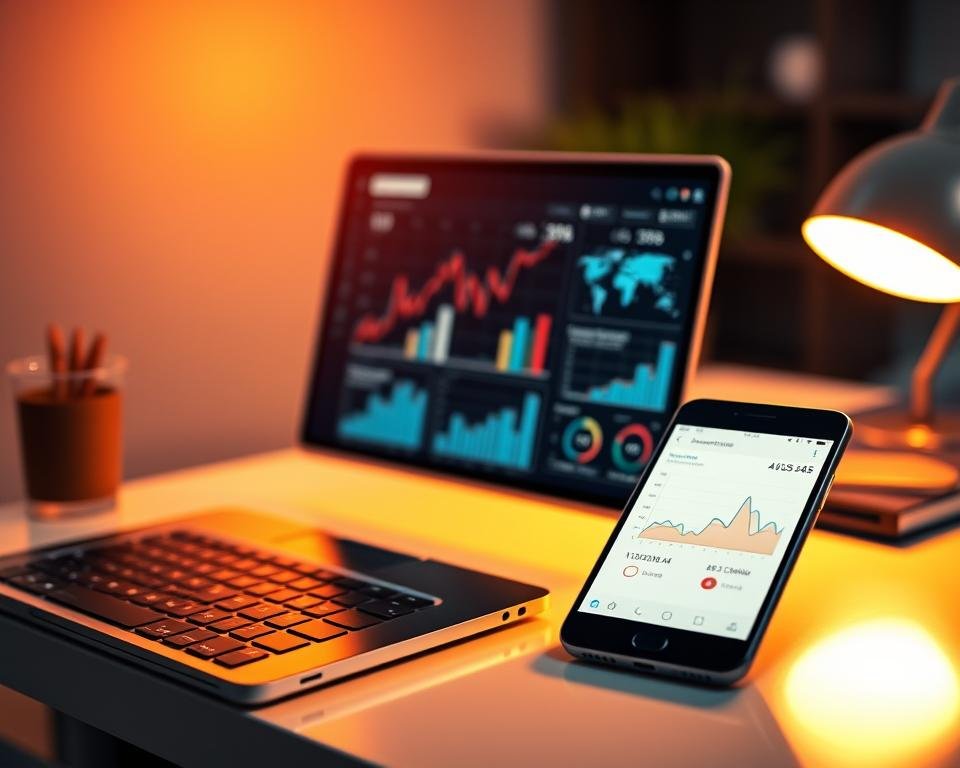As a website owner or digital marketer, I know how key it is to make my site search engine friendly. Google Search Console is a vital tool for this. It gives me deep insights into how my site performs and how visible it is.
With Google Search Console, I can spot and fix technical problems that might be holding back my site’s ranking. In this article, I’ll show you how to use this powerful tool to boost your site’s technical SEO.
Key Takeaways
- Understand the basics of Google Search Console and its role in technical SEO
- Learn how to set up and navigate your Google Search Console account
- Discover how to identify and fix technical issues affecting your website’s search engine rankings
- Improve your website’s visibility and performance with Google Search Console tips
- Enhance your technical SEO strategies with Google Search Console insights
Understanding Google Search Console
Knowing how Google Search Console works is key for any website owner. It’s a free tool from Google that helps you keep an eye on your site in Google search results. It shows how Google sees your site and gives data on search queries and clicks.
With this info, I can make my SEO better. This means my site will be easier to find and work better for users.
What is Google Search Console?
Google Search Console is a tool for website owners. It helps you see how your site works with Google’s search engine. It gives insights into search queries and how Google crawls your site.
It also helps spot problems like crawl errors or mobile issues. Fixing these can make your site better for users and improve its performance.
Key Features of Google Search Console
Google Search Console has important features like URL inspection, sitemap submission, and mobile usability testing. These help me keep an eye on my site’s performance and find problems. I can then make changes to improve my SEO.
| Feature | Description | Benefits |
|---|---|---|
| URL Inspection | Analyze the indexing status of specific URLs | Identify indexing issues, optimize URL structure |
| Sitemap Submission | Submit and manage sitemaps for better crawling | Improve website crawling, ensure all pages are indexed |
| Mobile Usability Testing | Test and improve mobile usability | Enhance user experience, improve mobile search rankings |
Using these features and understanding Google Search Console helps me make my site better for search engines. This improves my SEO strategy overall.
Setting Up Your Google Search Console Account
Getting started with Google Search Console is easy. You just need to set up your account right. This is key for maximizing your SEO impact with Search Console.
To begin, create your Google Search Console account. You’ll sign in with your Google login. If you don’t have a Google account, you’ll need to make one first.
Creating Your Account
First, you create your account. Go to the Google Search Console website and sign in with your Google account. This is the first step to use the tool’s features.
Adding Your Website
Next, add your website to Google Search Console. You’ll enter your website’s URL. Make sure to add both www and non-www versions. Also, add both HTTP and HTTPS versions if you use HTTPS.
Verifying Site Ownership
Verifying site ownership is very important. Google Search Console has a few ways to do this. You can upload an HTML file or add a meta tag to your site’s header. This proves you own the website.
By following these steps, you can set up your Google Search Console account. This lets you use its features for SEO success. Having a correct setup is key to understanding your website’s performance and improving your SEO strategy.
Navigating the Dashboard
Exploring Google Search Console starts with learning the dashboard. It’s key to unlock its full power.
The dashboard shows how my website does in search results. It tracks clicks, impressions, and click-through rates.
Overview of the Dashboard
The dashboard is Google Search Console’s main page. It gives a quick look at my website’s health and performance.
Here, I spot issues like crawl errors, sitemap coverage, and mobile usability problems.
Key features of the dashboard include:
- Summary of clicks, impressions, and click-through rates
- Overview of crawl errors and sitemap coverage
- Mobile usability report
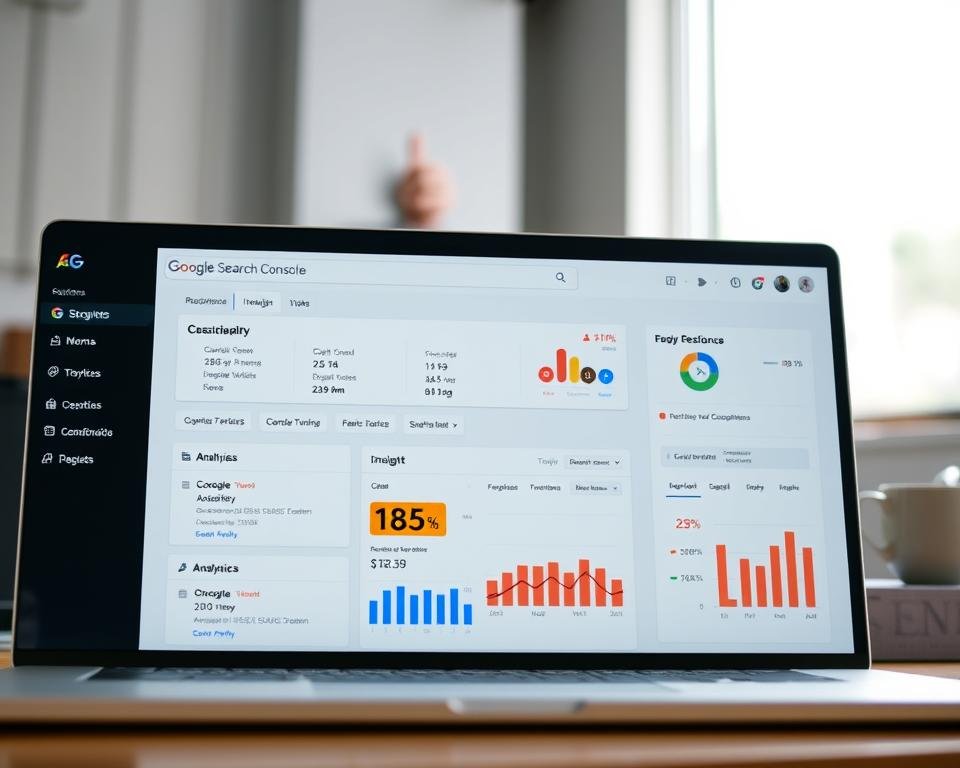
Key Metrics to Monitor
To make the most of Google Search Console, I track important metrics. These metrics affect my website’s performance.
Key metrics to watch include:
| Metric | Description | Importance |
|---|---|---|
| Clicks | Number of times users clicked on my website’s link | High |
| Impressions | Number of times my website’s link was displayed | Medium |
| Click-Through Rate (CTR) | Percentage of users who clicked on my website’s link | High |
| Crawl Errors | Number of errors encountered by Google’s crawlers | High |
By keeping an eye on these metrics, I find areas to improve. I use Advanced SEO techniques using Search Console to boost my website’s performance.
For example, if I see many crawl errors, I check and fix them. This helps Google crawl and index my site better.
Indexing Your Website with Google Search Console
Getting your website indexed right is key to SEO with Google Search Console. Indexing lets search engines like Google find and rank your site’s pages. Using Google Search Console helps manage your site’s indexing and boosts its visibility.
Understanding URL Indexing
URL indexing adds your site’s URLs to Google’s huge database. This makes them show up in search results. You can check if a URL is indexed with Google Search Console’s URL inspection tool. It shows if there are any issues stopping it from being indexed.
Key aspects of URL indexing include:
- Understanding how Google crawls and indexes your website’s content
- Identifying and resolving indexing issues
- Ensuring that your website’s structure facilitates easy crawling
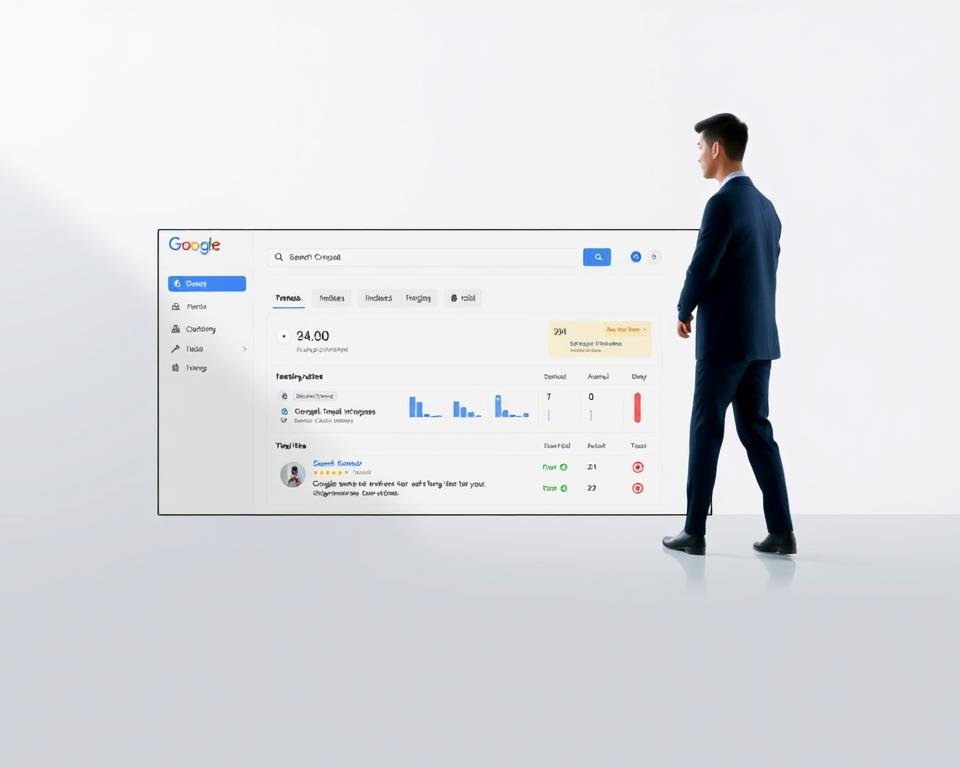
How to Submit URLs for Indexing
Submitting URLs for indexing is easy with Google Search Console. It helps your content get seen by search engines and users faster. To submit a URL, go to the URL inspection tool, enter the URL, and click “Request Indexing.”
Steps to submit URLs for indexing:
- Access the URL inspection tool in Google Search Console
- Enter the URL you want to submit
- Click “Request Indexing” to start the indexing process
By using these tools, you can improve your website’s SEO with Search Console. This ensures your content is indexed and seen by your audience.
Analyzing Search Performance
Google Search Console gives me insights into my website’s search performance. It helps me improve my SEO strategy. I learn how my website does in search results.
Reviewing Search Analytics
I use Google Search Console to check analytics. I look at clicks, impressions, and click-through rates. This shows how users interact with my site in search results.
Key metrics to focus on include:
- Clicks: The number of times users click on my website’s link in search results.
- Impressions: The number of times my website is displayed in search results.
- Click-through rates: The percentage of users who click on my website’s link after seeing it in search results.
Identifying Top Search Queries
I find out what users search for when they find my website. This helps me make my content better match what users want.
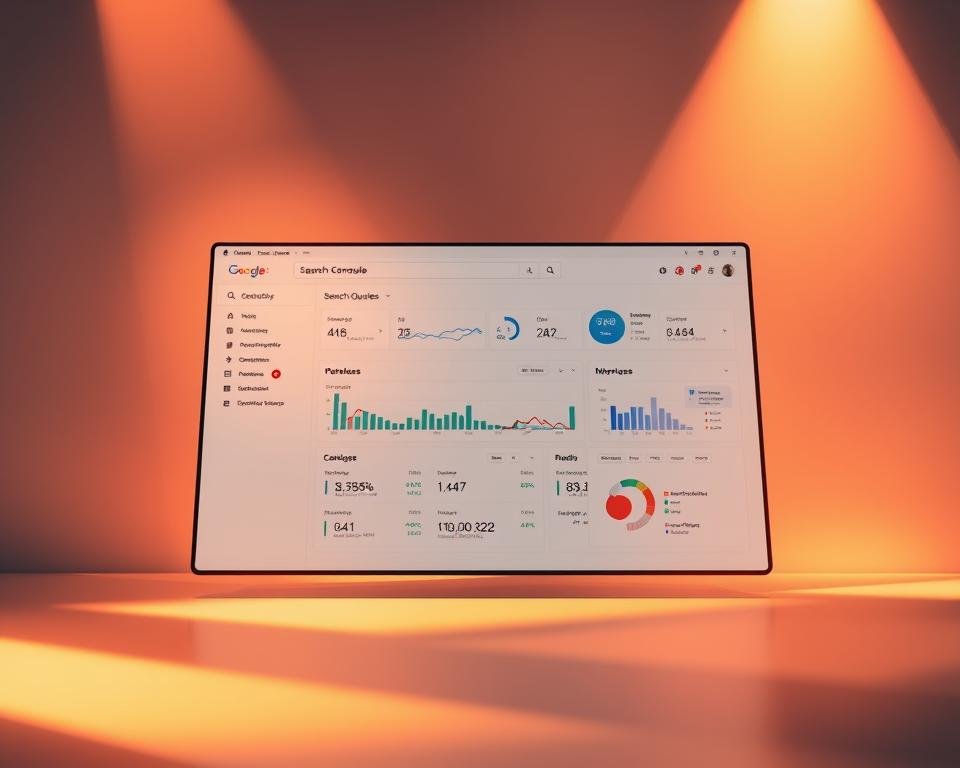
Understanding Click-Through Rates
Knowing click-through rates is key for better SEO. A high rate means my title and meta description are good at getting clicks.
| Metric | Description | Importance |
|---|---|---|
| Click-through Rate (CTR) | Percentage of users who click on my website’s link | High CTR indicates effective title and meta description |
| Impressions | Number of times my website is displayed in search results | Helps understand visibility and possible clicks |
| Average Position | Average ranking position of my website in search results | Helps find areas for improvement |
By looking at these metrics and tweaking my SEO, I can make my website more visible and perform better in search results.
Monitoring Mobile Usability
Most people use the internet on their phones. So, making sure my website works well on mobile is key. A site that’s easy to use on phones helps users and search engines too.
Importance of Mobile Usability
Mobile usability is very important. It affects how people use my website. If my site isn’t mobile-friendly, users might leave quickly. This can hurt my site’s ranking on search engines.
By making my site work well on phones, I can keep users interested. This helps turn visitors into customers.
Key aspects of mobile usability include:
- Responsive design that adapts to different screen sizes
- Fast page loading times to reduce bounce rates
- Easy navigation and clear content
How to Use Google Search Console to Check Mobile Usability
Google Search Console has a report for mobile usability. It shows me what’s wrong with my site on phones. Here’s how to find it:
- Log in to my Google Search Console account
- Select the property (website) I want to check
- Navigate to the “Mobile Usability” report under the “Experience” section
Google Search Console helps me find and fix mobile problems. This makes my site better for users and search engines.
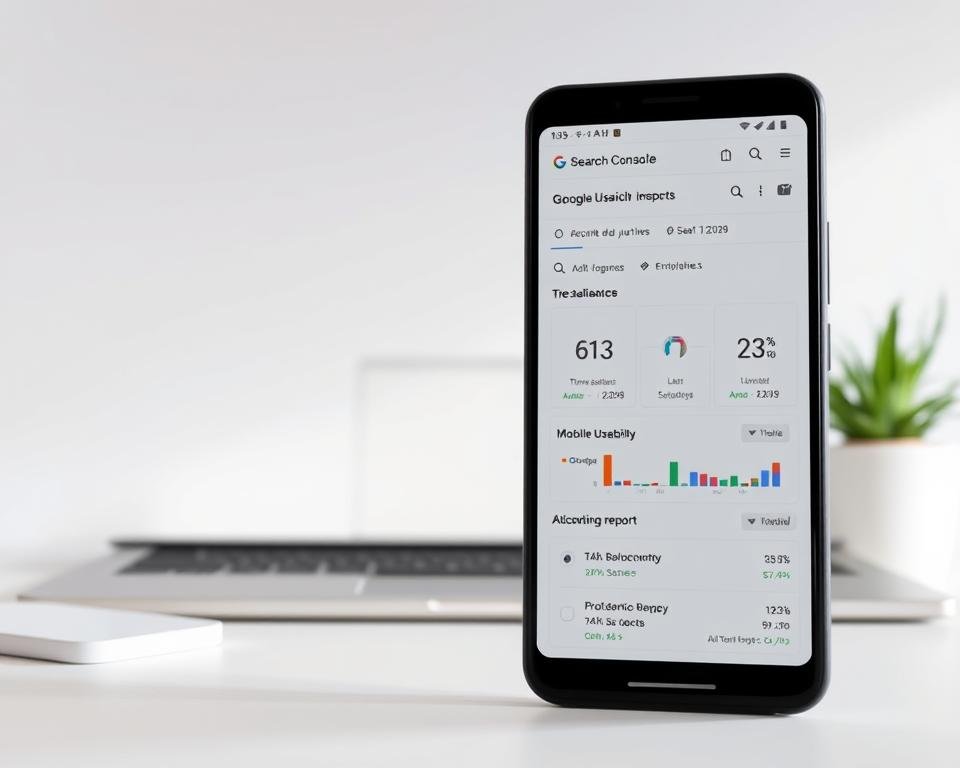
Fixing Crawl Errors
To make my website better for SEO, I must fix crawl errors from Google Search Console. Crawl errors happen when Google’s crawlers can’t reach my website’s pages. This stops search engines from showing my content, hurting my website’s visibility.
Common Crawl Errors Explained
Google Search Console shows me crawl errors and groups them. The main errors are:
- 404 errors: These happen when pages can’t be found, often because of wrong URLs or deleted pages.
- Server errors: These show when the server has a problem.
- DNS errors: These are about domain name system issues, stopping crawlers from getting to my site.
Knowing these errors is the first step to fixing them and making my website easy to crawl.
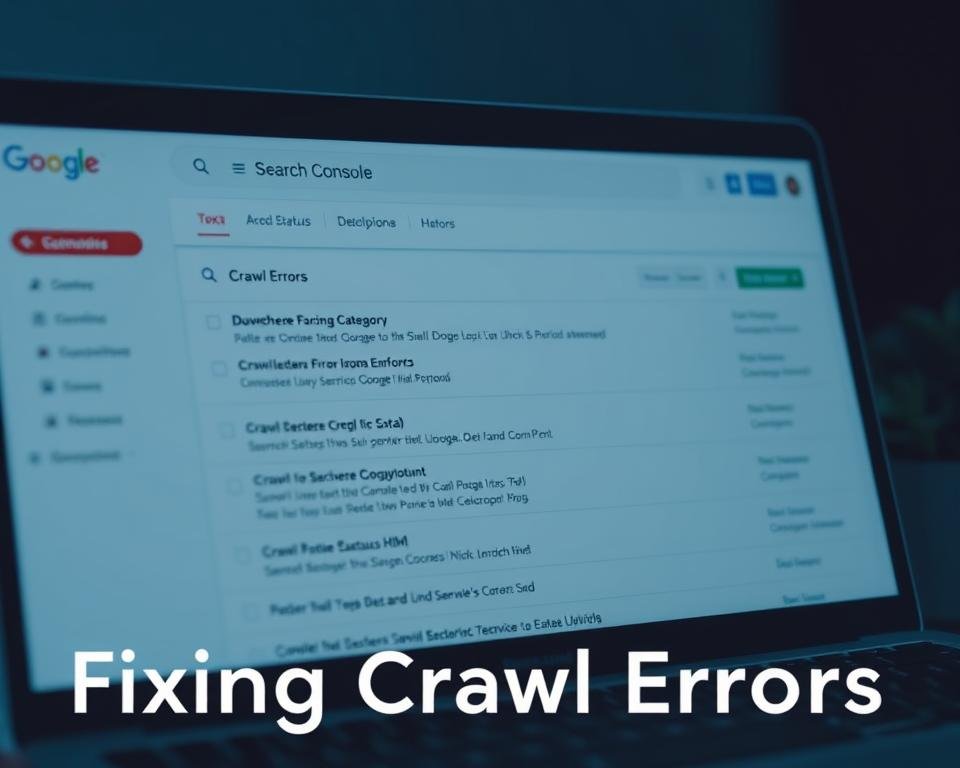
Steps to Resolve Crawl Errors
To fix crawl errors, I follow a few steps:
- Find the error: Google Search Console helps me see what error I have and where it’s coming from.
- Understand why: I figure out why the error is happening, like a server problem, wrong URL, or DNS issue.
- Fix it: Based on why it’s happening, I take steps to fix it, like changing URLs, fixing server settings, or fixing DNS.
- Check if fixed: I use Google Search Console to see if the error is gone and my website is being crawled right.
Keeping an eye on crawl errors and acting fast keeps my website healthy. It also makes sure search engines can find and show my content.
| Crawl Error Type | Cause | Resolution |
|---|---|---|
| 404 Errors | Incorrect URLs or deleted pages | Update URLs, redirect or restore pages |
| Server Errors | Server configuration issues | Fix server configurations, check for malware |
| DNS Errors | DNS configuration issues | Correct DNS settings, verify domain settings |
By following these steps and using Google Search Console well, I keep my website easy for search engines to find and index. This helps my SEO a lot.
Using the Coverage Report
To boost my website’s SEO, I use Google Search Console’s Coverage Report. It’s key for technical SEO, showing how Google sees my site.
What is the Coverage Report?
The Coverage Report in Google Search Console is a tool. It shows if my website’s pages are indexed. It spots problems that might hide my site from search results.
The report breaks down into several parts, like:
- Valid pages: Pages that show up in search results.
- Excluded pages: Pages not shown because of issues like duplicates.
- Error pages: Pages Google couldn’t crawl.
- Valid with warnings: Pages indexed but with some problems.
How to Interpret Coverage Issues
Understanding the Coverage Report is important. It helps spot problems that hurt my site’s search ranking.
Common issues include:
- Crawl errors: Problems when Google tries to check my site.
- Indexing issues: Problems that stop pages from being indexed.
- Duplicate content: When the same content is found in different places.
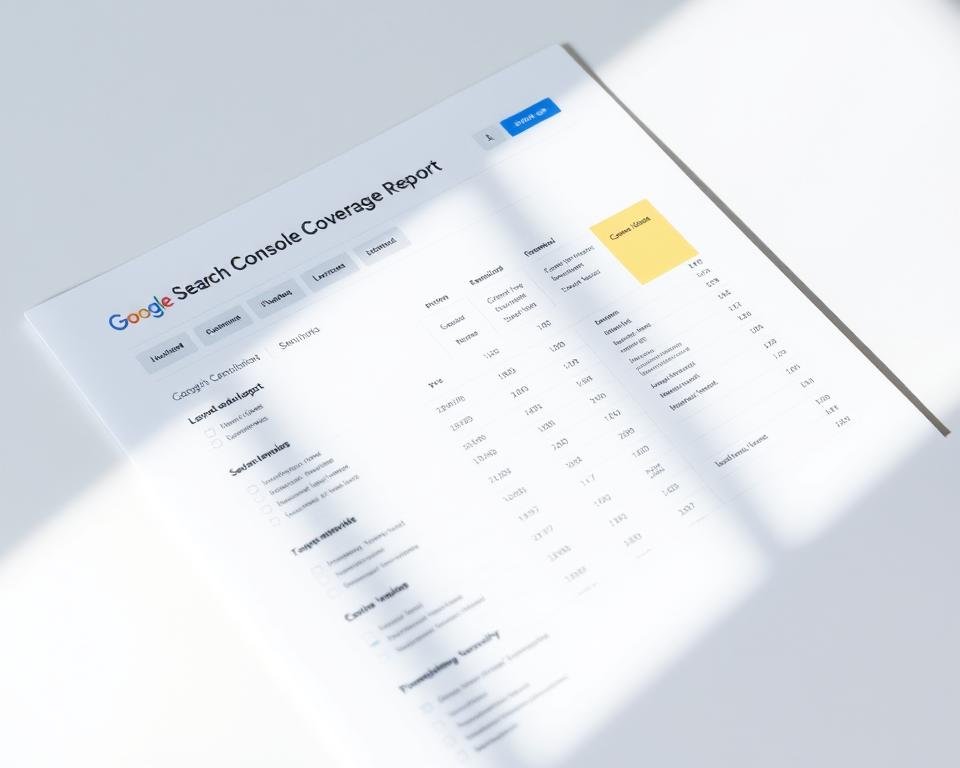
Checking the Coverage Report often helps keep my site healthy. This keeps my site visible in search results.
Enhancing Your Sitemap
Improving your sitemap is vital for technical SEO. Google Search Console offers tools and insights to help. A sitemap is like a map for your website. It shows search engines like Google how to explore and list your site’s pages.
Creating and Submitting a Sitemap
To improve your sitemap, start by making one. A sitemap is an XML file that lists your website’s URLs. It also includes details like when each page was last updated. Google Search Console lets you send this sitemap to Google, so they know your site’s layout.
Steps to Create and Submit a Sitemap:
- Use tools or plugins to make your sitemap.
- Send your sitemap to Google Search Console in the “Sitemaps” section.
- Check the sitemap report for any issues.
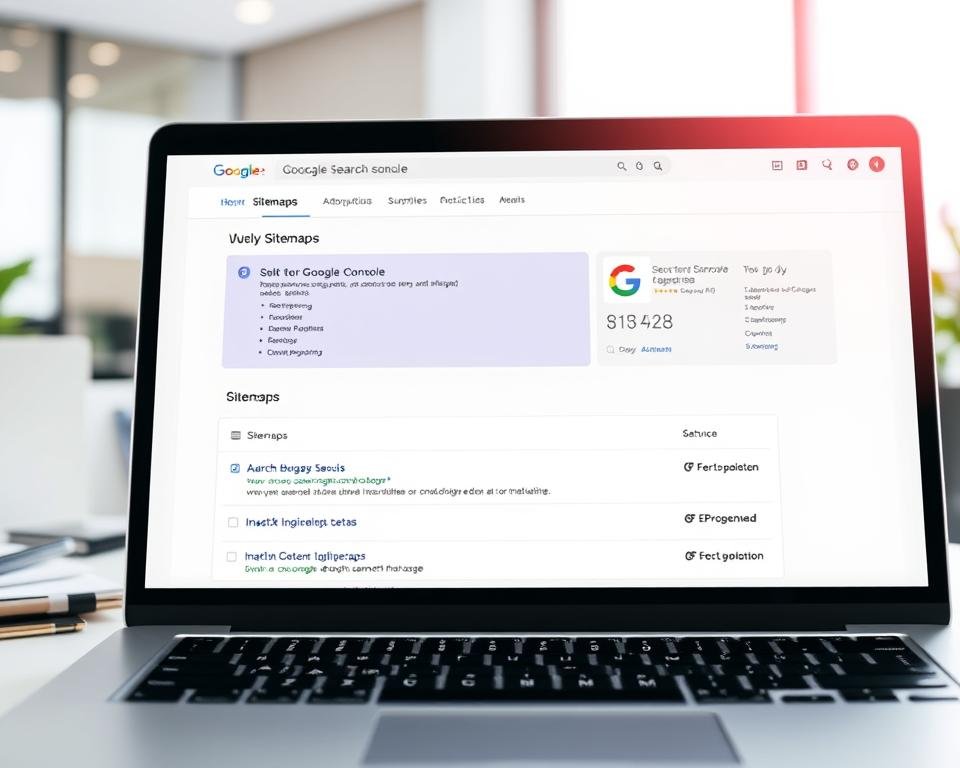
Benefits of a Well-Optimized Sitemap
A good sitemap helps your website’s SEO a lot. It makes sure Google finds and lists all your key pages. This boosts your site’s visibility in search results.
Key Benefits:
- Improved Indexing: Helps Google understand your site’s layout, ensuring all important pages are found.
- Faster Updates: Tells Google about new or changed content, so it indexes it quickly.
- Better Crawling Efficiency: Tells Google’s crawlers which pages to focus on, making crawling more efficient.
By keeping your sitemap up to date and sending it to Google, you can boost your website’s SEO. This helps keep your site visible in search results.
Improving Site Speed and Performance
Site speed is now key for SEO because of user experience. A fast site keeps users happy and boosts search rankings.
Importance of Site Speed for SEO
Site speed affects how Google ranks sites. A slow site can cause users to leave quickly and hurt rankings. Google Search Console helps find slow spots.
Fast sites are better for users and SEO. I make sure my site loads fast and works well on all devices.
Tools to Analyze Site Speed
Improving site speed also means optimizing images and using browser caching. Minimizing CSS and JavaScript files helps too. These steps make my site faster and rank it higher.
Leveraging Security and Manual Actions
I use Google Search Console to keep my website safe. It alerts me to security problems. This is key to protect user data and keep my site visible.
Google Search Console helps me spot and fix security issues. It warns me about malware or phishing. Fixing these problems fast keeps my users safe and my site’s reputation strong.
What to Do About Security Issues?
When Google Search Console finds a security problem, I act fast. First, I check the security issues report. It tells me what’s wrong and how to fix it.
Key steps to address security issues include:
- Reviewing the security issues report in Google Search Console
- Understanding the nature of the detected issue
- Following the recommended steps to resolve the issue
- Verifying that the issue has been resolved through Google Search Console
Understanding Manual Actions and Their Impact
Manual actions are penalties from Google’s human reviewers. They can hurt my website’s ranking. Knowing about manual actions and how to fix them is important.
Google Search Console has a report on manual actions. It shows any penalties and how to fix them. By following Google’s rules, I can improve my website’s ranking.
Using Google Search Console’s security tools helps me keep my site safe. It also makes my site more visible and trusted.
Staying Updated with Google Algorithm Changes
Google algorithm changes can really affect my website’s visibility and performance. To stay ahead, I need to understand how these changes impact my SEO strategy.
Impact on SEO
Google Search Console gives me insights and alerts on the latest algorithm changes. By keeping an eye on these changes, I can update my SEO strategy. This helps keep my website visible and performing well, ensuring Effective SEO with Google Search Console.
Continuous Improvement
Using Google Search Console for SEO analysis helps me find areas to improve. I can use these insights to tweak my strategy for better SEO success. This way, I can stay competitive and keep up with algorithm changes.
By making SEO analysis with Search Console a regular part of my routine, my website stays optimized for search engines. This drives more traffic and boosts overall performance.