I have found that Google Search Console is a vital tool for website owners and SEO professionals looking to improve their website’s visibility and search engine rankings.
By leveraging its features, you can gain valuable insights into your website’s performance, identify technical issues, and optimize your content for better search engine crawling and indexing.
In this article, I will explore the importance of Google Search Console for technical SEO and provide a comprehensive guide on how to utilize its features to enhance your website’s online presence.
Key Takeaways
- Understand the role of Google Search Console in technical SEO
- Learn how to identify and fix technical issues on your website
- Discover how to optimize your content for better search engine crawling and indexing
- Improve your website’s visibility and search engine rankings
- Enhance your online presence with Google Search Console
Understanding Google Search Console and Its Importance
Understanding the intricacies of Google Search Console is crucial for technical SEO success. Google Search Console is a powerful tool that provides insights into how Google interacts with your website.
Google Search Console is a free service offered by Google that helps website owners monitor and maintain their site’s presence in Google search results. It offers a wealth of information about your website’s performance, including search queries, impressions, clicks, and more.
What is Google Search Console?
Google Search Console is essentially a dashboard that provides data on how your website is performing in Google search. It includes metrics on search queries, click-through rates, and the average position of your website in search results. This information is invaluable for identifying areas for improvement.
By leveraging Google Search Console, you can gain a deeper understanding of your website’s strengths and weaknesses. For instance, you can identify which pages are receiving the most impressions and clicks, and which queries are driving traffic to your site.
Why is It Crucial for Technical SEO?
Google Search Console is crucial for technical SEO because it helps you identify and fix technical issues that can impact your website’s search engine rankings. Common issues include crawl errors, mobile usability problems, and security concerns like malware or hacking.
By regularly monitoring Google Search Console, you can troubleshoot SEO issues more effectively. For example, if you notice a spike in crawl errors, you can investigate and resolve the issue promptly, minimizing potential negative impacts on your search rankings.
Moreover, Google Search Console provides insights into your website’s indexing status, allowing you to ensure that your content is being properly crawled and indexed by Google. This is particularly important for new or updated content, as it helps ensure that your pages are visible in search results.
Setting Up Google Search Console
Properly setting up Google Search Console is essential for technical SEO and search performance analysis. This process involves creating a Google Search Console account, adding your website as a property, and verifying your ownership.
Step-by-Step Guide to Setup
To set up Google Search Console, follow these steps:
- Create a Google Search Console account by signing in with your Google account.
- Click on “Add a property” and enter your website’s URL.
- Choose the appropriate version of your website (http or https, www or non-www).
- Verify your website using one of the available methods.
Verifying your website is a critical step as it confirms your ownership and allows you to access your website’s data in Google Search Console.
Verifying Your Website
Google Search Console offers several methods to verify your website:
- HTML file upload: Upload an HTML file to your website’s root directory.
- HTML tag: Add a meta tag to your website’s homepage.
- Google Analytics: Use your Google Analytics account to verify your website.
- Domain name provider: Verify your website through your domain name provider.
Choose the method that best suits your needs and follow the instructions provided.
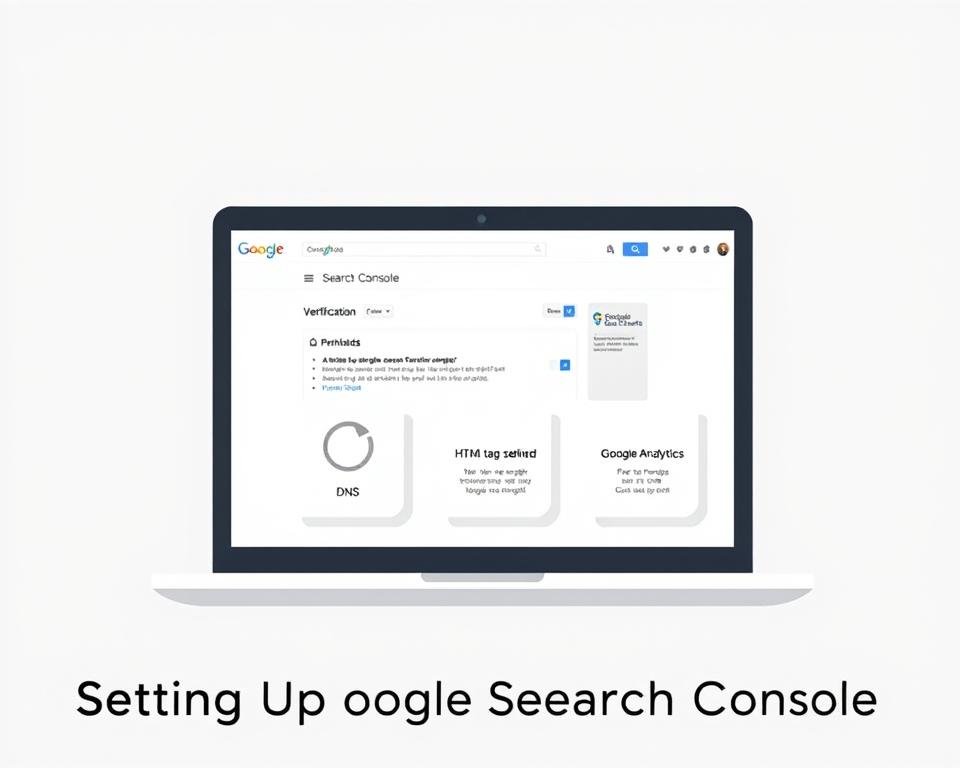
After verifying your website, you can start using the URL inspection tool and other features of Google Search Console to analyze your website’s search performance.
Navigating the Google Search Console Dashboard
Upon accessing the Google Search Console dashboard, you’ll have access to a range of features that help you analyze and improve your website’s search engine rankings. The dashboard serves as a central hub for understanding your website’s performance in search results.
Key Features Overview
The Google Search Console dashboard is equipped with several key features that provide insights into your website’s search engine performance. These include:
- Search queries and impressions: Understand how users are finding your website.
- Click-through rates: Analyze the percentage of users who click on your website after seeing it in search results.
- Indexing status: Monitor how Google indexes your website’s pages.
By leveraging these features, you can gain a deeper understanding of your website’s strengths and weaknesses in search engine rankings.
Visualizing Data for Analysis
Visualizing data is crucial for effective analysis. The Google Search Console dashboard offers various ways to visualize data, making it easier to understand complex information.
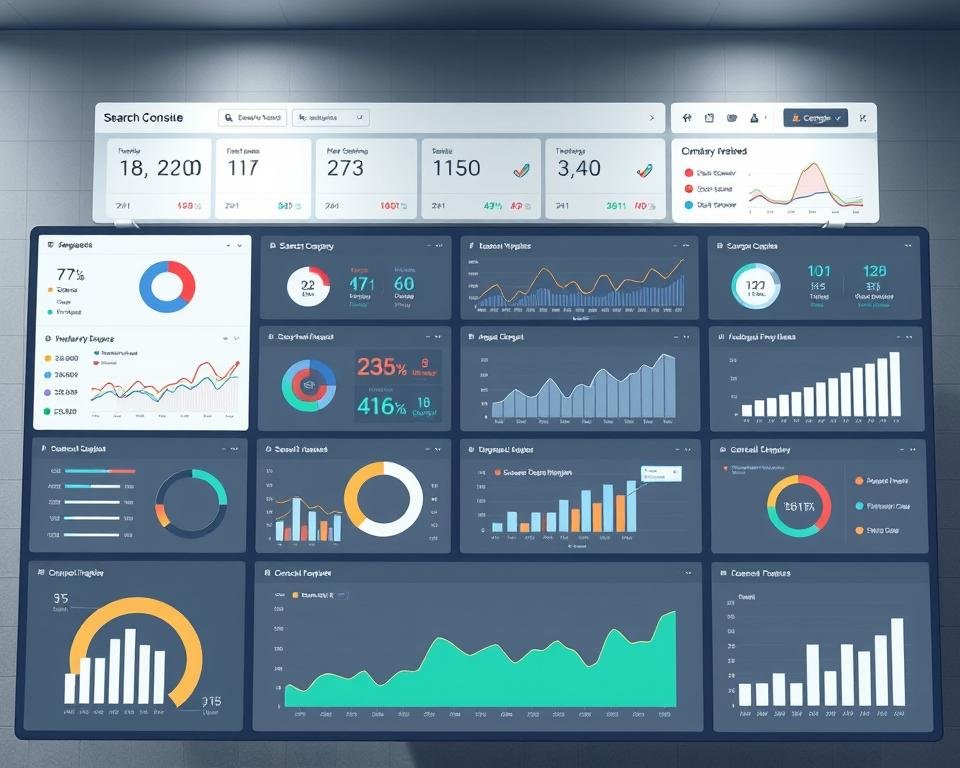
For instance, the dashboard provides charts and graphs that illustrate your website’s performance over time. This can help you identify trends and patterns in search queries, impressions, and clicks.
| Metric | Description | Importance |
|---|---|---|
| Search Queries | The number of times your website appears in search results for specific queries. | Helps identify relevant keywords. |
| Impressions | The number of times users see your website in search results. | Indicates your website’s visibility. |
| Clicks | The number of times users click on your website after seeing it in search results. | Measures the effectiveness of your website’s search engine listing. |
By understanding and utilizing these features, you can make informed decisions to improve your website’s search engine rankings and drive more traffic to your site.
Using the Performance Report
Understanding the Performance Report is vital for any SEO strategy. The Performance Report in Google Search Console provides a comprehensive overview of a website’s search performance, including metrics such as average position, impressions, and clicks.
To effectively use the Performance Report, it’s crucial to understand the various search metrics it provides. These metrics offer insights into how users are interacting with a website’s content in search results.
Understanding Search Metrics
The Performance Report includes several key search metrics: impressions, clicks, click-through rate (CTR), and average position. Impressions refer to the number of times a website’s pages are displayed in search results, while clicks indicate the number of times users have clicked on those pages.
- Impressions: The number of times a page is shown in search results.
- Clicks: The number of times a user clicks on a page.
- CTR (Click-Through Rate): The percentage of impressions that result in clicks.
- Average Position: The average ranking position of a page in search results.
Analyzing these metrics together provides a clearer picture of a website’s search performance. For instance, a high number of impressions with a low CTR may indicate that a page is ranking for irrelevant keywords.
Identifying Top Queries and Pages
The Performance Report also allows users to identify top queries and pages. This information is invaluable for optimizing content and improving a website’s visibility in search results.
| Metric | Description | Use Case |
|---|---|---|
| Top Queries | Queries that led to the most impressions or clicks. | Optimize content for these queries to improve relevance. |
| Top Pages | Pages that received the most impressions or clicks. | Enhance these pages with relevant content to boost performance. |
By understanding and leveraging the insights from the Performance Report, website owners can refine their SEO strategies, improve their website’s search performance, and ultimately drive more traffic to their site.
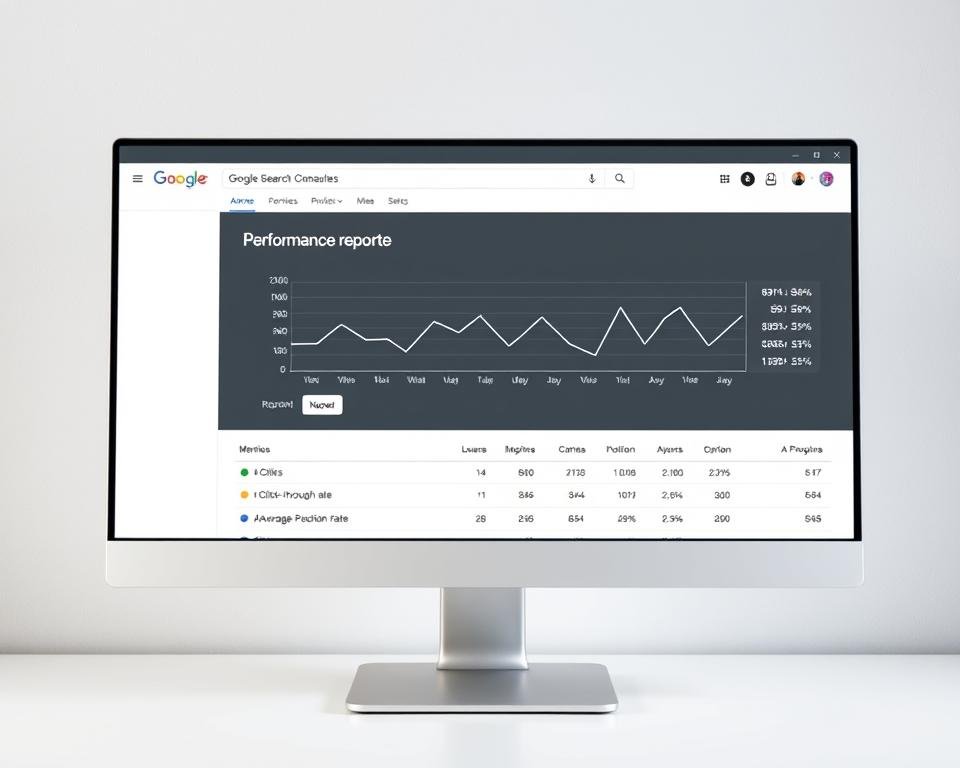
Analyzing Coverage Issues
When it comes to technical SEO, analyzing coverage issues in Google Search Console is crucial for identifying and resolving indexing problems. Coverage issues can significantly impact a website’s search engine rankings, making it essential to understand how to analyze and resolve them.
What is Index Coverage?
Index coverage refers to the number of pages on a website that are indexed by Google. Proper index coverage is vital for ensuring that a website’s content is visible in search engine results. Google Search Console provides a detailed report on index coverage, highlighting any issues that may be preventing pages from being indexed.
To understand index coverage, it’s essential to know that Google uses crawlers to discover and index web pages. However, sometimes pages may not be indexed due to various reasons such as crawl errors, duplicate content, or incorrect meta tags.
Resolving Errors and Warnings
Google Search Console categorizes coverage issues into errors and warnings. Errors indicate that Google was unable to index a page, while warnings suggest potential issues that may affect indexing. To resolve these issues, it’s crucial to identify the root cause and take corrective action.
- Review the coverage report to identify pages with errors or warnings.
- Analyze the issues and determine the necessary steps to resolve them.
- Make the required changes to the website, such as fixing crawl errors or removing duplicate content.
- Validate the fixes using Google Search Console and monitor the coverage report for improvements.
By resolving coverage issues, website owners can improve their site’s visibility, drive more traffic, and enhance their search engine rankings. Regularly monitoring the coverage report in Google Search Console is essential for identifying and addressing indexing issues promptly.
Leveraging the URL Inspection Tool
The URL Inspection Tool in Google Search Console provides valuable insights into how Google interacts with your website’s URLs, helping you optimize your site’s visibility. By understanding how to use this tool, you can identify and resolve indexing issues that may be affecting your website’s search engine rankings.
Inspecting URLs
To inspect a URL, simply enter it into the URL Inspection Tool and click “Enter.” The tool will then provide you with detailed information about the URL’s indexing status, including whether it is indexed, any crawl errors, and the last crawl date.
Key features of the URL Inspection Tool include:
- Indexing status: Check if a URL is indexed or not
- Crawl information: View details about the last crawl, including the crawl date and any crawl errors
- AMP status: Verify if your AMP pages are valid and properly indexed
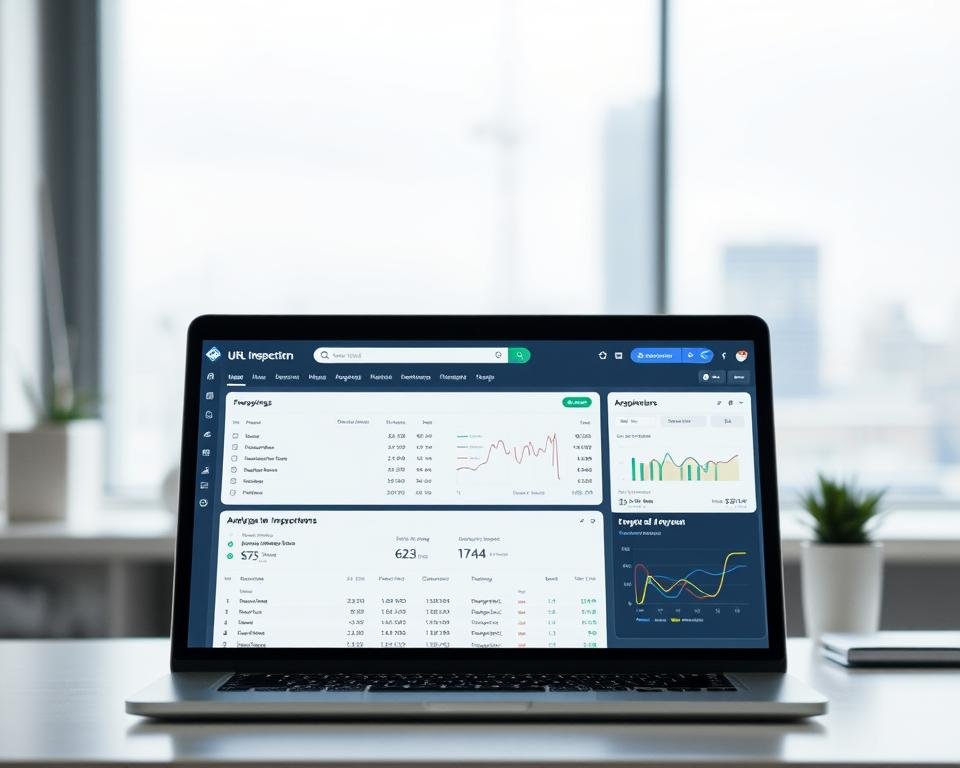
Fixing Indexing Issues with URL Inspection
If the URL Inspection Tool reveals indexing issues, you can take corrective action to resolve them. For instance, if a URL is not indexed, you can request indexing by clicking on the “Request Indexing” button.
Here is a summary of common indexing issues and their fixes:
| Issue | Fix |
|---|---|
| URL not indexed | Request indexing |
| Crawl error | Fix the underlying issue causing the crawl error |
| AMP validation error | Correct the AMP validation errors |
By leveraging the URL Inspection Tool, you can improve your website’s indexing and search engine rankings. Regularly inspecting your URLs and addressing any issues that arise will help ensure that your website remains optimized for search engines.
Monitoring Site Speed and Experience
Google Search Console offers invaluable insights into site speed and user experience, helping webmasters optimize their websites. As I explore the features of Google Search Console, I find that monitoring site speed is essential for technical SEO.
Importance of Site Speed for SEO
Site speed is a critical factor in search engine rankings. A faster website not only improves user experience but also enhances search engine crawlability. I have observed that websites with slower load times tend to have higher bounce rates, negatively impacting their overall performance in search results.
Faster websites are more likely to rank higher in search engine results. This is because search engines like Google prioritize user experience, and site speed is a key determinant of this experience. By optimizing site speed, webmasters can improve their website’s visibility and drive more traffic to their site.
| Site Speed Factor | Impact on SEO |
|---|---|
| Page Load Time | Affects search engine crawlability and user experience |
| Mobile-Friendliness | Influences search engine rankings, especially on mobile devices |
| Core Web Vitals | Directly impacts search engine rankings and user experience |
Using Core Web Vitals in GSC
Core Web Vitals are a set of metrics that measure the user experience of a website, focusing on aspects like load time, interactivity, and visual stability. Google Search Console provides detailed reports on these metrics, helping webmasters identify areas for improvement.
By analyzing Core Web Vitals in Google Search Console, I can pinpoint specific issues affecting my website’s performance. For instance, if my website has a high “Largest Contentful Paint” (LCP) time, I know that I need to optimize my images or improve my server response time.
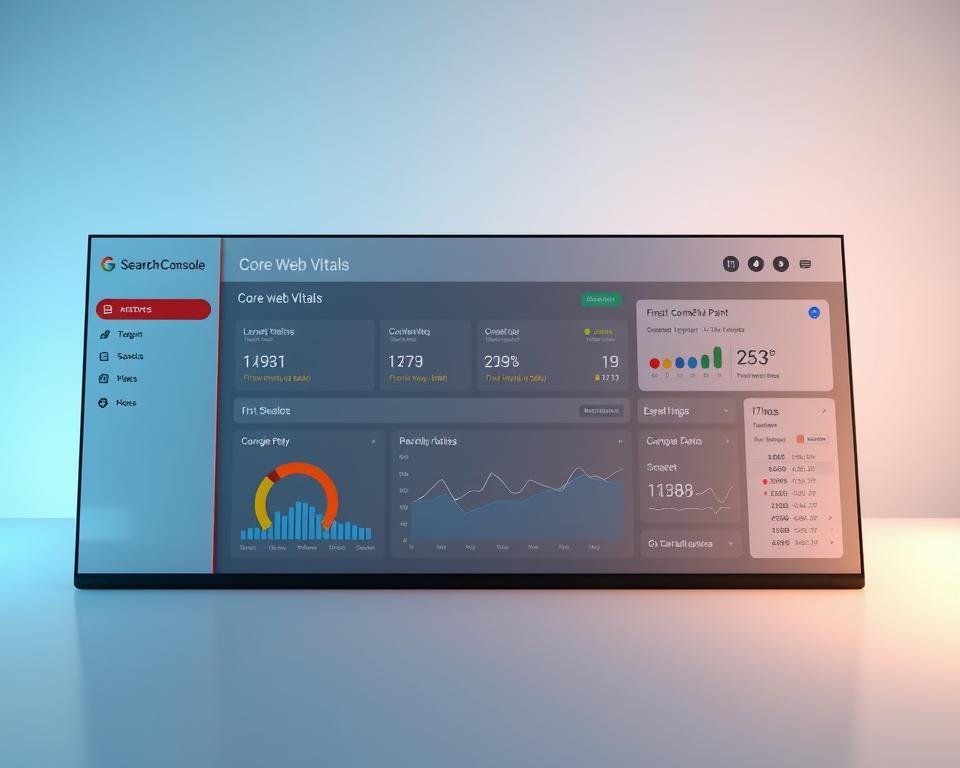
Using the insights gained from Core Web Vitals, I can implement targeted optimizations to enhance my website’s user experience and search engine rankings. This not only improves my website’s performance but also contributes to a better overall user experience.
Submitting Sitemaps and URLs
By learning how to submit sitemaps and URLs in Google Search Console, you can take control of your website’s indexing. Sitemaps are crucial for helping Google understand your website’s structure and content, ensuring that all important pages are crawled and indexed.
Sitemap Submission Tutorial
Submitting a sitemap is a straightforward process that can be completed within Google Search Console. To do this, you need to:
- Navigate to the Sitemaps section in Google Search Console
- Enter the URL of your sitemap
- Click “Submit”
Ensuring your sitemap is correctly formatted is crucial for successful submission. A well-structured sitemap helps Google understand your website’s hierarchy and content.
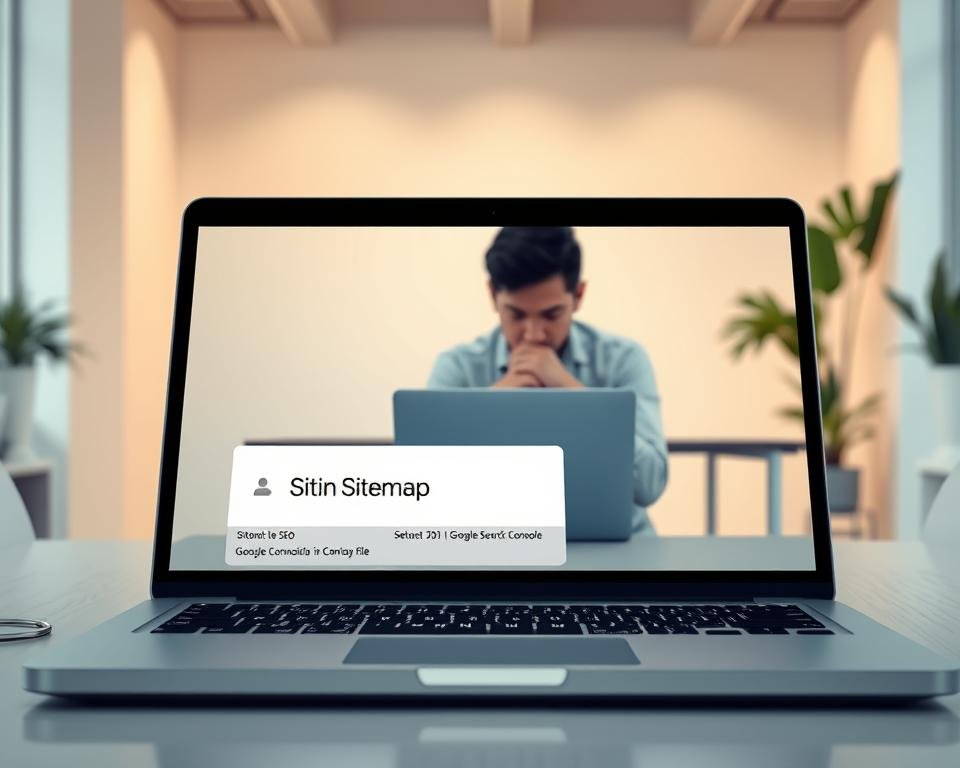
Directing Google to Important Pages
In addition to submitting a sitemap, you can direct Google to specific important pages on your website. This can be particularly useful for new content or pages that you believe are not being crawled frequently enough.
| Method | Description | Use Case |
|---|---|---|
| URL Inspection Tool | Inspect and test individual URLs to ensure they are indexed correctly | Use for critical pages or after significant content updates |
| Sitemap Submission | Submit a sitemap to guide Google on your website’s structure | Ideal for comprehensive site crawling and indexing |
| Priority Setting | Set priority levels for different pages in your sitemap | Use to highlight the most important pages on your site |
By effectively using these methods, you can improve your website’s indexing and ensure that Google is aware of your most important content.
International Targeting with GSC
Google Search Console offers a range of tools that can help me optimize my website for different languages and regions. This is crucial for businesses that operate globally, as it allows them to tailor their online presence to specific markets.
Setting Up Language and Region Targeting
To set up language and region targeting in Google Search Console, I need to understand the importance of geotargeting. This involves specifying the target country or region for my website. I can do this by using the International Targeting feature in GSC.
- Identify the target audience and their preferred language.
- Use the hreflang attribute to specify the language and region for each page.
- Submit a sitemap that includes the hreflang annotations.
By following these steps, I can ensure that my website is correctly targeted to the right audience.
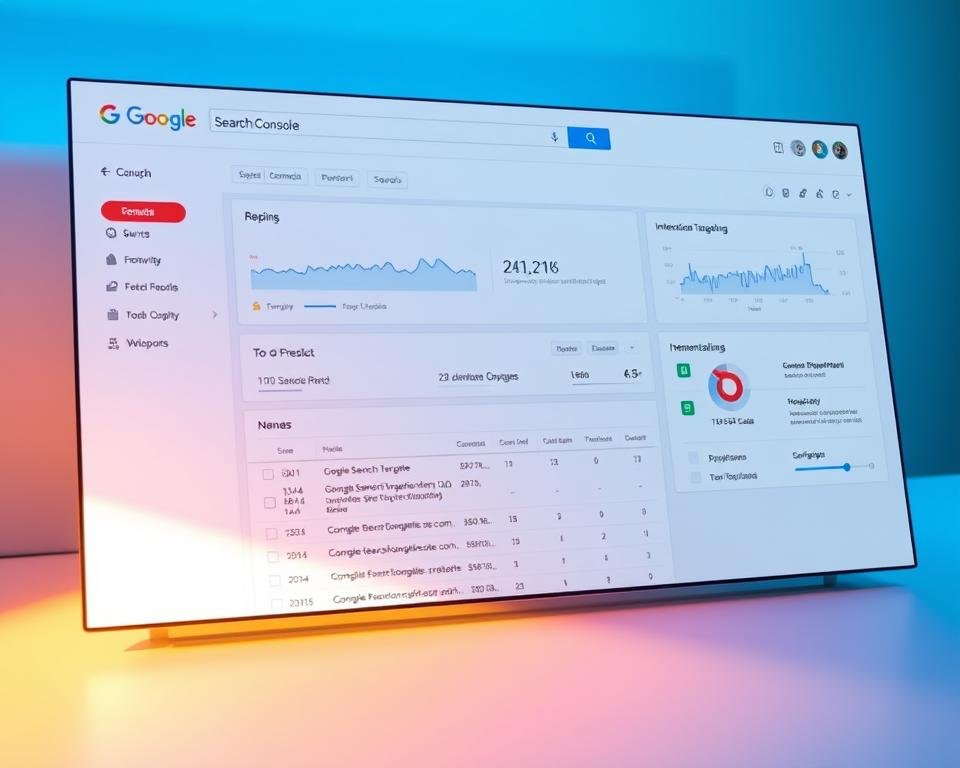
Analyzing International Performance
Once I have set up language and region targeting, I can analyze my website’s performance in different regions using the Performance Report in GSC.
- Filter the data by country or region to identify trends.
- Analyze the search query data to understand what users are searching for.
- Adjust my SEO strategy based on the insights gained from the data.
By regularly monitoring my website’s international performance, I can refine my technical SEO strategy to better serve my global audience.
Regularly Updating and Maintaining Your GSC Data
To maximize the benefits of Google Search Console for technical SEO, it’s crucial to regularly update and maintain your GSC data. Ongoing monitoring helps identify technical issues, such as crawl errors or indexing problems, which can negatively impact your website’s search engine rankings.
Ongoing Monitoring Importance
Regular check-ins allow you to troubleshoot SEO issues promptly. By doing so, you can address problems like site speed optimization and mobile usability, ensuring your website remains competitive. Effective SEO troubleshooting involves using GSC data to pinpoint areas for improvement.
Best Practices for Check-Ins
To maintain your GSC data effectively, schedule regular reviews of your performance reports, coverage issues, and URL inspections. This practice helps you stay on top of technical SEO tasks and ensures your website continues to perform well in search engine results. By understanding how to use Google Search Console for technical SEO, you can optimize your site for better visibility and ranking.
